Uncategorized
How to Use Boolean Search On Job Portals

That’s the excuse my best friend’s wife, Yvonne, was giving me for being stuck in her current role for 4 years.
Or in Yvonne’s words: “There are so many jobs on JobStreet, I have to read through hundreds to find the 3 or 4 that match my profile. I don’t have time to keep doing this!”
We’ve all been there. It sucks.
In today’s job portals, we’re bombarded with too many job ads. It’s overwhelming, almost suffocating.
Here’s what Yvonne’s search looks like. She’s a Finance Manager, looking for new Finance Manager roles in the Healthcare or Manufacturing industries (those are her specialities)
To find suitable jobs, she went into LinkedIn and searched “Finance Manager”

Now she has the arduous task of going through each of these 230 open jobs, and applying for the ones in Healthcare or Manufacturing.
What makes it terrible is that a lot of these 230 jobs are not even Finance Manager jobs.
Take this job for example.
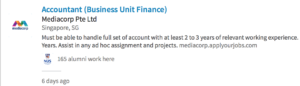
It’s really not efficient. Thankfully, there is a better way!
By the end of this article, you’ll able to get the exact 5 job ads you’re a perfect fit for, emailed to your inbox.
No more long hours spent searching on job portals.
Use Boolean Search To Speed Up Your Job Search
Boolean Search? You’re confused? Don’t worry! I’ve been using this for years and I’m still confused.
Boolean search is a style of searching that allows us to pinpoint the exact jobs we’re looking for, with just a few keywords. That way, we can filter out all the jobs which do not match our targets perfectly.
Full disclosure, I’m not a genius. I didn’t figure this out on my own. Rather, my hall mate in University was a Computer Science major. He taught me this many years ago
Today is your lucky day because I’m doing to teach you this magic!
Boolean Search: An Example
Let’s take my friend’s wife Yvonne as an example. She’s a Finance Manager and prefers jobs in the Healthcare or Manufacturing industries. Her boolean search input would look like this
“Finance Manager” AND (“Healthcare” OR “Manufacturing”)
So I enter that into LinkedIn, and instead of the original 230 results, I’m now only getting 19 results….
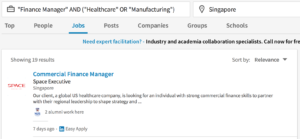
Unfortunately, I spotted some results which were great, but too senior for Yvonne.
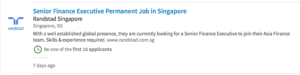
Ideally, I’d like to filter out Senior roles.
So, let’s edit Yvonne’s boolean search term. I’m going to add a NOT term to remove senior positions.
“Finance Manager” AND (“Healthcare” OR “Manufacturing”) NOT “Senior”
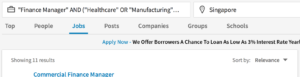
Each of these 11 roles is an excellent fit for Yvonne. Gone are the hours spent going through every job ad. She only needs to do 1 search now.
Boolean Search Operators Explained
So now you must be wondering, what wizardry was that? How can I do the same for myself?
I’m going to teach you!
Let’s start with what those search operators mean and do
Boolean Search – AND
AND means that both terms need to be present in the job ad.
For example, if I search “Sales” AND “B2B”
It’ll only return job ads which have the words Sales and B2B inside the job description.
Boolean Search – OR
Sometimes, we want to use substitute words.
For example, some companies will use Enterprise instead of B2B. If I only search for Enterprise, I’ll miss out on those other job ads which used the term B2B instead.
To overcome this, I use the OR operator. Take note however, you need to use brackets. Just like our Sec 1 math teach taught us!
“Sales” AND (“B2B” OR “Enterprise”)
If you leave out the brackets, you’ll get all jobs which mention Enterprise, regardless of whether “Sales” is mentioned. So always use brackets!
Boolean Search – NOT
The NOT operator is my favourite because it allows me to exclude job ads which mention a certain term.
For example, let’s say I’m a Network IT Engineer, currently working at Facebook. And I want to exclude all job ads from Facebook.
My search term will look like
“Network” AND “IT Engineer” NOT “Facebook”
This way, I’ll still get all the job ads which mention both “Network” and “IT Engineer” but it’ll avoid any job ad that mentions “Facebook”
Boolean Search – Use “Inverted Commas”
When using boolean operators, I recommend to use “inverted commas”
This helps make it clearer to the search engine, as to which terms you’re searching for.
Search Example – CFO
So we’ve covered the basics, let’s give some examples for each industry.
Let’s assume I’m a CFO, specialising in mining and manufacturing, and I don’t want jobs from my current employer, Rio Tinto. My job search input would be
“CFO” AND (“Mining” OR “Manufacturing”) NOT “Rio Tinto”
I might tune that further. Let’s assume I’ve got no experience in US GAAP, and I want to avoid all job ads which require that. My new search term would be:
“CFO” AND (“Mining” OR “Manufacturing”) NOT “Rio Tinto” NOT “US GAAP”
Search Example – IT Sales Director
If I’m an IT Sales director, specialising in Enterprise SaaS products. My search input would be
“IT” AND “Sales” AND “Director” AND “Enterprise” AND “SaaS”
Unfortunately, SaaS, is quite a new term. Some companies might call it Subscription. In that case, I’ll modify my search term
“IT” AND “Sales” AND “Director” AND “Enterprise” AND (“SaaS” OR “Subscription”)
Similarly, some companies might use the term B2B instead of Enterprise. So I’ll adjust for that too
“IT” AND “Sales” AND “Director” AND (“Enterprise” OR “B2B”) AND (“SaaS” OR “Subscription”)
Save Time: Use Job Alerts
Let’s get back to Yvonne, the finance manager.
Because Yvonne’s target role is so specialised, I don’t expect more than 2 jobs / week to appear. So, instead of coming back weekly to do a search, I can just set up a job alert for her.
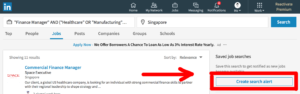
So now, she doesn’t even have to log in to LinkedIn. The system will automatically send her an email every time a role that fits her search criteria appears.
This is an incredibly efficient method.
No Time? Where Got!
So now you can job search with no stress. The exact jobs which you’re a great fit for, will come directly to your email inbox.
Needless to say, my friend’s wife, Yvonne, was delighted after I taught her this. She now spends ZERO minutes a week searching for jobs, and just 10 minutes hitting the apply button.
Stress free! 🙂